Work in krpano
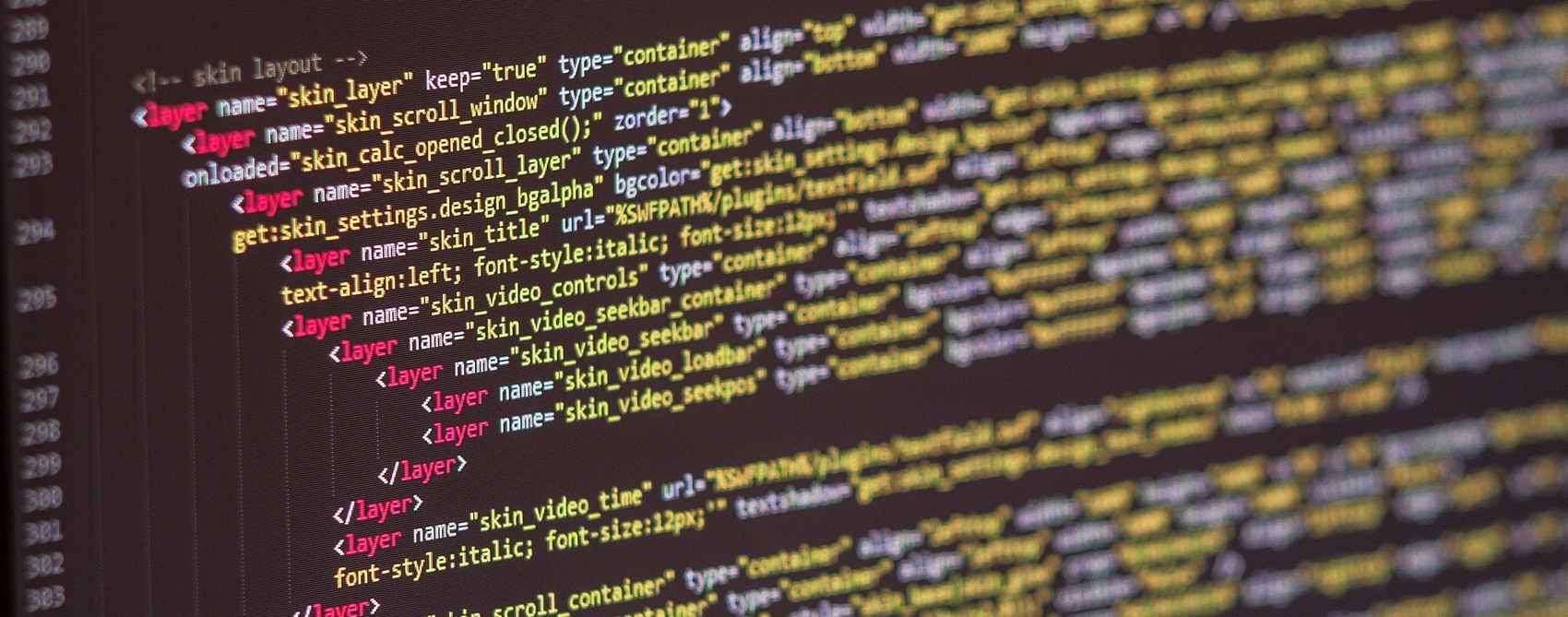
Krpano – this is a powerful product for creating virtual tours. It is a tool with great potential for the realization of conceived projects. The specificity of the work is that Krpano does not have a familiar interface for the user, there are no tabs "File", "Home", "Editing" and all the work is about writing the code. This repels many users, although to create a virtual tour with standard settings and the control panel will need less movement than in any other software product. For Krpano there are many plug-ins that allow you to minimize work and diversify the creation of virtual tours. Perhaps every user of Krpano has its own work over time, which in the future makes it easier to work. Here I would like to present my projects, show examples of use and tell about the details.
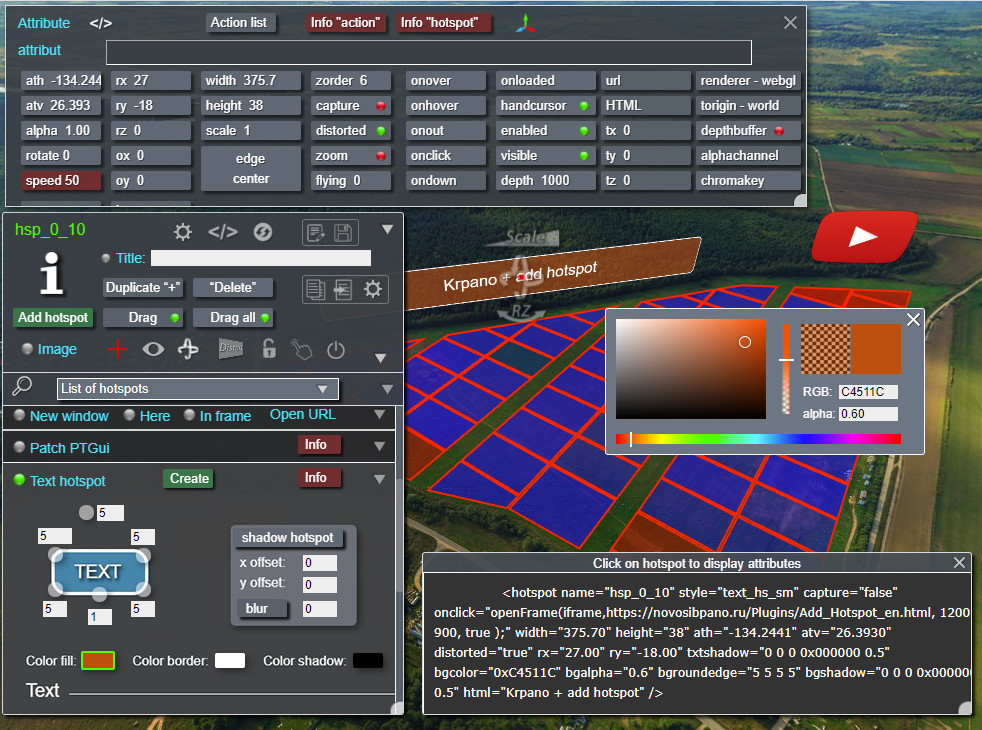
To work with this editor, you need at least a basic knowledge of krpano. Initially, I wanted to implement visual control over changing parameters (ath, atv, scale, alpha, ox, oy...). In the process, the editor was supplemented with buttons for changing almost all the main attributes of the hotspot, as well as action attributes (you can enter them in the browser window). Added a panel for editing text hotspots, which added the ability to work with the color of the background, border, shadows, text. You can change the html and css attributes by observing the process. What came out of it - find out by clicking on the button below.
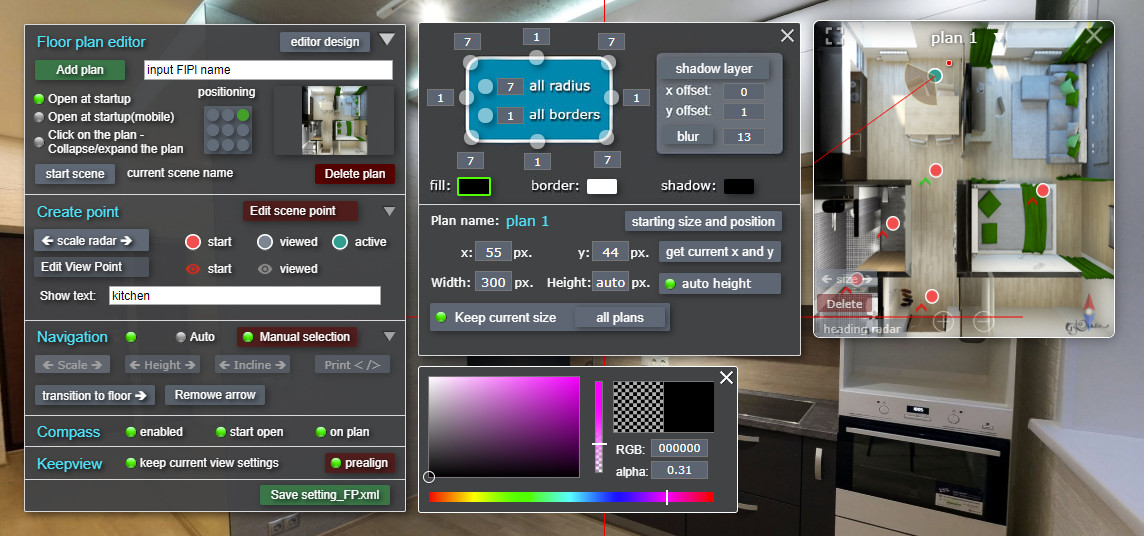
To work with plugin you do not need to write code, all work is done in the browser
window and you immediately see the result..
Create a floor plan or multiple floor plans and place radar points on it. Install
compass, sign scenes not opening code..
Place the plan by simply dragging the mouse and set the size by pulling the corner
of the window with the plan, save-simply and clearly..
Create your own window design, changing the background color, transparency,
thickness and color of borders, shadows, corner radii..
The plugin allows you to enable the effect of movement when moving through the
scenes-opening a new scene you are looking in the same direction as in the previous
scene..
Inside the plan view, the plan view is scaled and moved, with zooming relative to
the cursor rather than the center of the plan..
When you go through the scenes in the thumbnail bar, the arrows, the buttons,
automatically shows the corresponding plan and its image is centered to the point of
the current scene..
This is a universal menu in which you can create and customize the structure and design, assign the necessary actions to the buttons. The number of elements and depth of attachments depends on Your decision.
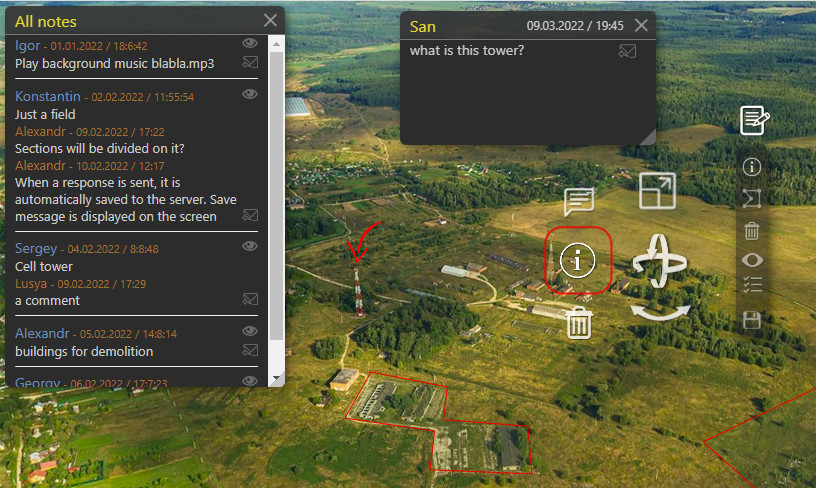
In order not to explain on the fingers and not to draw on screenshots when working with the customer, I made the "Notes" plugin. I hope that the plugin will facilitate and speed up the workflow, make the work more accurate and objective. The customer himself will be able to create points in the right places and sign them, allocate the necessary areas with a polygon. You will have to edit the received information. Thus, questions of misunderstanding will be closed - what, where and how should be located.
Allow viewing of virtual tour or individual panoramas when entering a password.
Create a virtual tour in the form of a quest, in which the user must search for the
password and move on. Set a password, if necessary, to open photos, links, videos,
and any other actions.
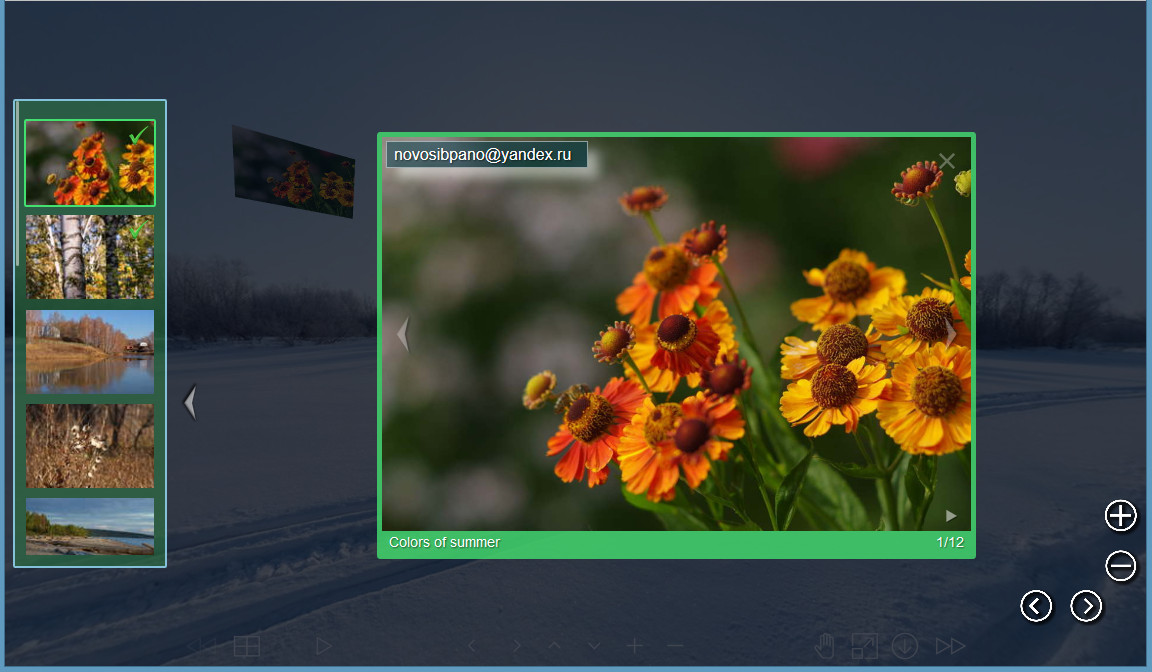
Often there is a need to put in a virtual tour of the photos, whether photographs of the goods on the counter or museum exposure. You can write the demo photo code yourself (animation of appearance, frames, backgrounds, etc.), as a rule it takes a lot of time, or use the plug-ins ready-made galleries, both paid and free. In both cases, there are pros and cons.
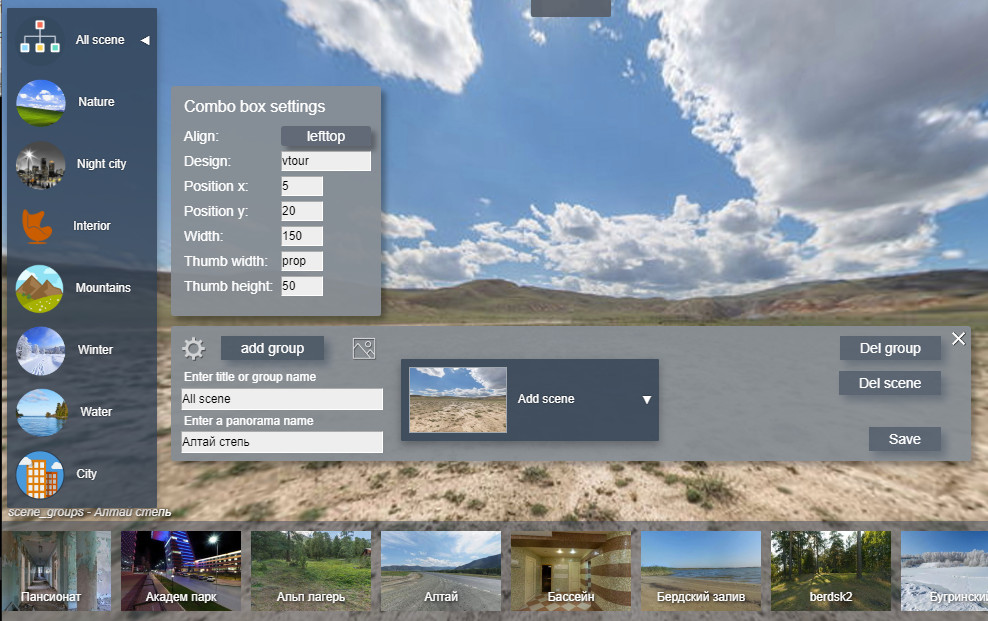
Sometimes there is a need to group panoramas, especially when there are several
dozen of them. It can be a list of floors, streets, cafes, entertainment centers,
museums and more.
Combine panoramas into groups and create a list of these groups.
This is a drop-down list where you can set your icons and enter the name of the
group.
You can change the size of the icons, set the positioning parameters of the list,
change the design of the list(there are several preset options), create your own
design style.
The plugin is easy to install.
No need to edit the code in"krpano". Creation and saving is done in the browser
window.
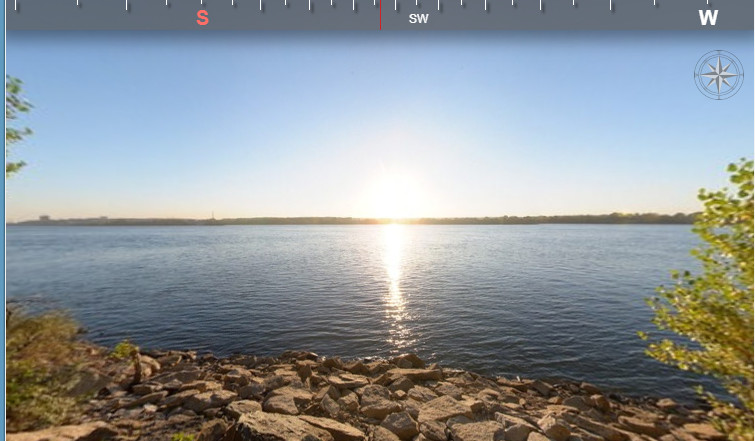
Allows you to navigate in the sides of the world.
Looks like a scale at the top of the screen. The scale is scaled depending on the
viewing angle.
The plugin is easy to configure, it is possible to change the design to suit your
needs.
This plugin is also included in the plugin "editor points and radars on the
plan".
You can download the "Compass" plugin and use it for your needs for free.
If you did not orient panoramas in one direction during assembly, this plugin will
help
you to make corrections that will allow you to work correctly when the "KEEPVIEW"
flag
is set.
It is needed to preserve the view when changing panoramas. This option makes it
easier
for the user to navigate in space and comfortably navigate the virtual tour.
Also, for the plugin "AutoGArrows",
which automatically creates navigation based on GPS-coordinates, it is necessary to
align the panorama to the virtual North.
In cooperation with the author of this plugin, Sergey Cherny, the code of amendments
was
thought out, which is perceived by the plugin "AutoGArrows".

Hotspot – a point tied to a place on a panorama and rotates with it. It can be a button, a photo even a video. Suppose there is a task to insert a video clip into the TV in the panorama, and the TV is at an angle to the viewing axis, and even distorted when you turn the panorama! And yet this is an achievable task. For hotspots, there are settings for location settings in space (rotations, slopes, scaling, etc.), but I can not imagine how to write code without auxiliary tools so that the video clip is clearly placed on the TV screen in the panorama.
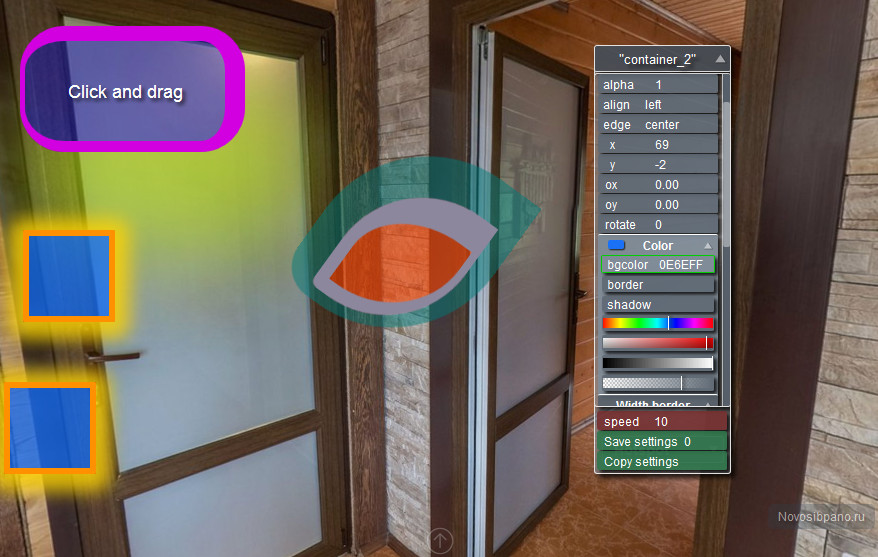
The Krpano "layer" element is one of the building blocks of the project, it can be used to insert images, create buttons, backgrounds, etc. It has several attributes with customizable parameters. For example, we need to make a button of a certain color with a frame, rounded corners and a blurred shadow, all of different colors. Or we know all the parameters in advance and enter them into the code, or we enter parameters, look at the browser result - "little", change the parameter, look - "a lot", and so on until we get the desired result. As a result, there was an idea to create an editor that would allow you to change the required parameters using the control panel and simultaneously observe the changes.
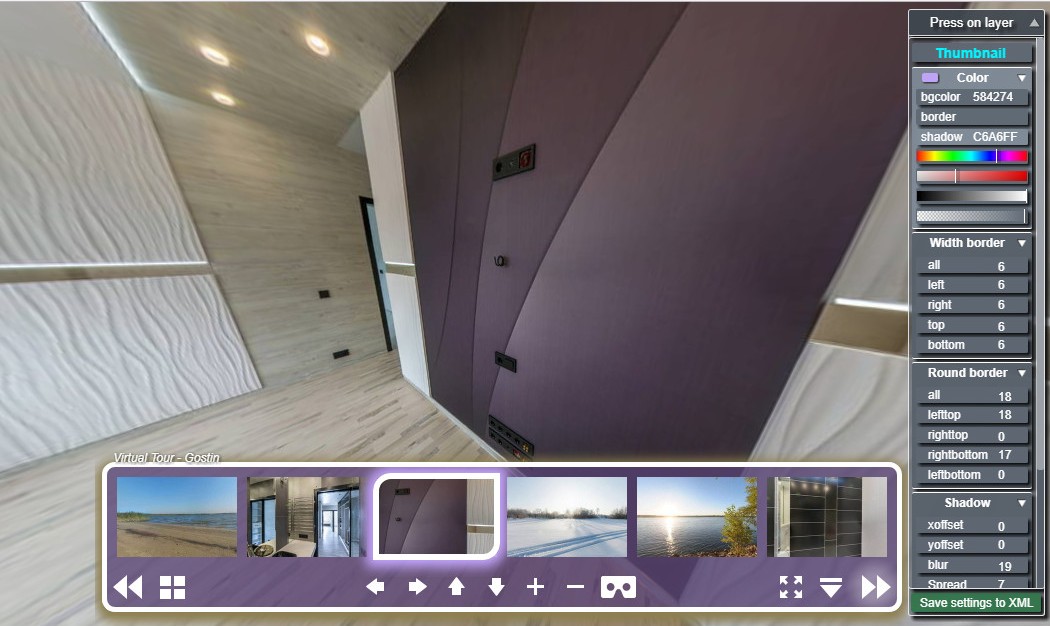
Krpano creates a virtual tour with an integrated management interface, with the
default settings .
In the Krpano arsenal, there are several skin designs that are connected and edited
in the tour.xml file.
You need to enter numeric curb-size data, a hexadecimal color code for the panel,
shadow options, etc.
After the viewport reloads, the changes take effect.
The interface editor plugin allows you to change these parameters visually without
writing any code.
During editing, all changes are immediately displayed on the screen.
After editing, you just need to press the save button and specify the location.
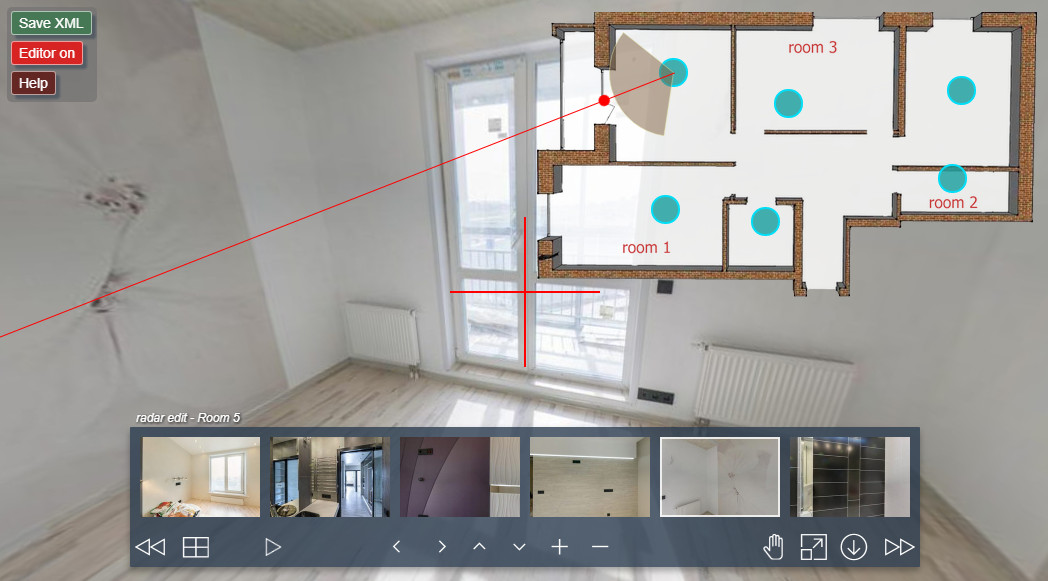
The plan of the room or territory is a good complement to the virtual tour. It helps
to navigate in space, especially when on the plan are indicated
by points of the place of panoramas and schematically indicates the direction and
angle of view of the currently open panorama.
As part of krpano there is a plug-in "Radar" - this is a cone, the angle of which
varies depending on the zoom. It rotates with the rotation of the panorama,
indicating the direction of the view. The "Radar" plug-in requires settings -
setting the rotation angle, assigning a point to the plan.
Points on the plan also need to be arranged in accordance with the places taken.
The plugin "edit_floorplan" allows you to easily and quickly cope with this task
without writing code, you just need to dot the mouse, rotate the "radar" and save.
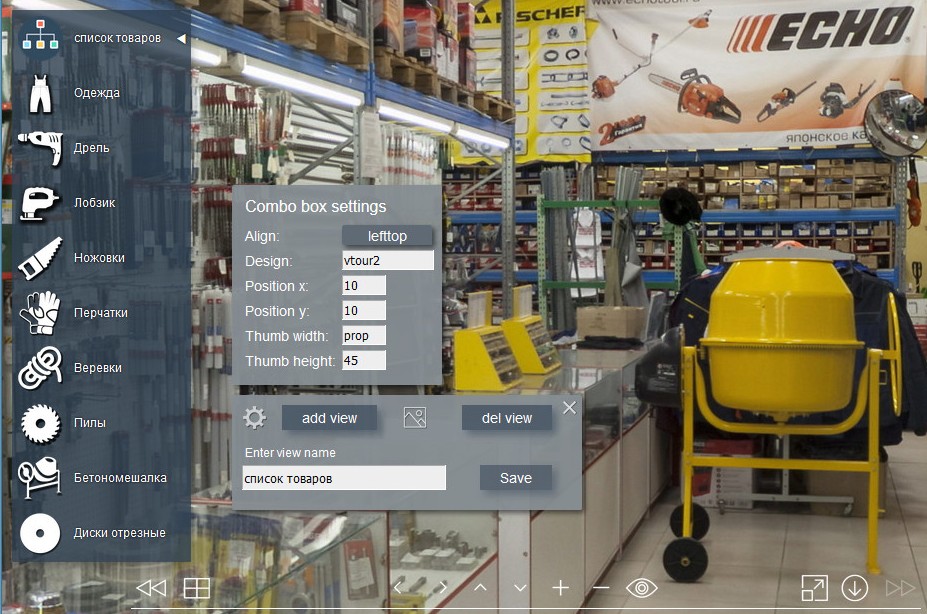
Want to focus on certain places in the panorama? Create a list of views. It can be a product on the shelf in the store, a picture in the exhibition hall, attraction on gigapixel panorama, etc. Easy connection and simple, intuitively understandable list creation and saving. Does not require coding knowledge in krpano.
Copyright © 2016 - All Rights Reserved - novosibpano.ru
Template by OS Templates