
Plugin "Hotspot Editor" v1.2 for krpano.
Features
- Change of key parameters of positioning of the hotspot.
- An opportunity to visually control result during changes. Changeable parameters are transferred to a hotspot at once.
- Hotspot can be moved by a mouse.
- The original system of change of parameters, isn't present a heap of buttons.
- Possibility of input of parameters from the keyboard.
- The ability to edit hotspots with the same names in different scenes
- Conclusion of parameters in the console with a possibility of copying.
- Ability to save changes without editing xml. files.
Control panel.
The editor is the panel with the buttons located inside for change of parameters of the hotspot.
For convenience of work
the panel moves by a mouse in a viewport. On click on the top part of the panel (with a
triangle) it is turned.
The configured settings.
Underlined parameters with the reference to documentation on the website Krpano.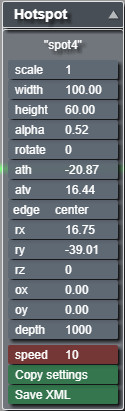
on-off - disable-enable editing mode.
scale - rescaling.
width - change of width (in px.).
height - change of height (in px.).
alpha - change of transparency (from 0 to 1).
rotate - rotation(in degrees).
ath - horizontal coordinates (in degrees).
atv - vertical coordinates (in degrees).
edge - positioning of a point of a binding in a hotspot (9 variants).
rx - rotation around own axis x (in degrees).
ry - rotation around own axis y (in degrees).
rz - rotation around own axus z (in degrees).
ox - shift on an axis x (in px.).
oy - shift on an axis y (in px.).
depth - Internal depth 3D - rendering is a distance 3D - an object to the screen. For 2D - viewing it has no visible effect, but for viewing of a stereo 3D/VR it can be important control.
Speed - change of speed of adjustment of key parameters from 0 to 10.
Copy settings - open a window with the current hotspot settings for copying.
Save XML - save changes in the file param_set_hs.xml.
How to connect.
After connecting the editor and running the tour, all the hotspots become available for editing.
To connect the editor, put the folder "edit_hotspot" in the root folder with the tour and set it
in the main xml file:
<krpano .... >
<include url="edit_hotspot /edit_hotspot.xml" />
.
.
</krpano>
If you save without editing xml files, you need to additionally register:
<include url="edit_hotspot /param_set_hs.xml" />
Importantly! That in the console the last changed parameters were displayed, it is necessary to press on corresponding hotspot.
For editing parameters "rx" "ry" "rz" parameter of the hotspot "distorted" distorted="true" has to be turned on.
Work with the editor.
How to edit hotspot.Select the hotspot by clicking on it, the top of the panel will display the name of the edited hotspot. Edited hotspot is moved by the mouse and the positioning coordinates are immediately displayed on the corresponding buttons.
Parameter changes occur by pressing the left mouse button and shifting to the left (decrease the parameter), to the right (increase the parameter). The further the mouse is taken from the point of pressing, the faster the parameter changes.
Changes are immediately applied to the hotspot and you can visually control the result.
Clicking on the button highlights it with a green border, and then you can enter the parameter from the keyboard (the numbers on the right side of the keyboard). All digits, percent (button "5" of the upper row of the keyboard), letters A, B, C, D, E are available for entering the color value in the cessna system and entering "prop" (in proportional). After typing the parameter for input, press "Enter", if an input error is entered, the "Delete" key clears the button.
Saving changed settings.
Three options for saving changed parameters (redaction from 9.10.17)1. Copying from the console.
Open the console (the "O" key). Click on the edited hotspot - the console will display the current hotspot settings.

Select the required parameters with the mouse, copy and replace the changed hotspot parameters with those copied to the file tour.xml.
2. Copying from the modal window.
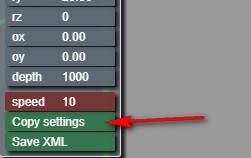 Click on the button "Copy settings" - a modal window opens in which the current hotspot
parameters are displayed.
The text is highlighted and can be copied by a key combination "Ctrl+C" and replace the
changed hotspot parameters with those copied to the file tour.xml.
Click on the button "Copy settings" - a modal window opens in which the current hotspot
parameters are displayed.
The text is highlighted and can be copied by a key combination "Ctrl+C" and replace the
changed hotspot parameters with those copied to the file tour.xml.
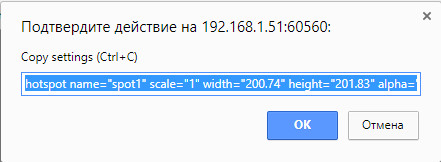
3. Saving without editing files xml.
Connect the file "param_set_hs.xml" in the main XML file
After editing the hotspots, click the button in the panel "Save XML".
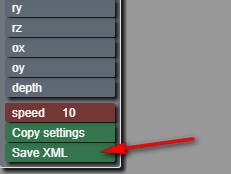
The Explorer window opens, in which you need to specify the "edit_hotspot" folder to save the file "param_set_hs.xml".
We select the file "param_set_hs.xml" in the window, click "save" and confirm "replace the file".
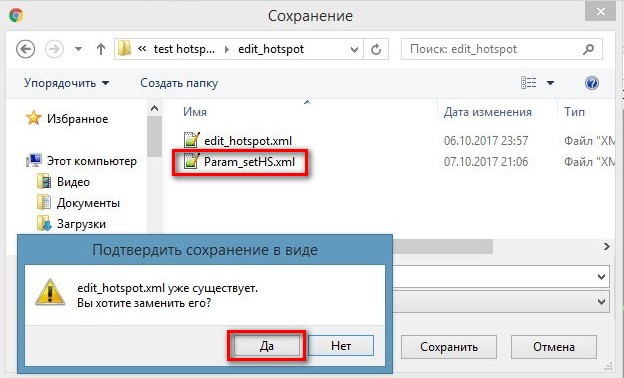
 Reboot! browser window - changes accepted.
Reboot! browser window - changes accepted.Importantly!
In the file "param_set_hs.xml" the parameters of the changed hotspots are stored. When you
start from this file, new hotspot values are set,
main "tour.xml" does not change. All parameters that are regulated in editor
even if they were not edited.
The other parameters of the hotspot ("enabled", "keep", "handcursor", etc.) are not affected
and edited in a file "tour.xml".
Hotpots edited in the file "tour.xml" at startup will change to the settings from the
file "param_set_hs.xml"!
If you delete the file "param_set_hs.xml", then the hotspots will take values from the file
"tour.xml".
It is important to save the settings before exiting the scene, otherwise the settings will not be saved.
If you used a file "param_set_hs.xml" then upon completion of work on the hotspots, it must be left with the folder "edit_hotspot".
You need to check the browser save options, by default the save can be in the "download"
folder. Change the settings.
Example:
browser "chrome"

Purchase plug-in "Hotspot editor".
Plug-in price 25 EUR.
Test the plugin at this
link.You can purchase the plugin by paying by the methods indicated below.
Do not forget to provide an email address. The archive for download will be sent within 24 hours
after payment is received.
Plugin updates for free!
If you have a PayPal account, send me the address, I will issue an invoice via PayPal.
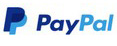
If you have questions about the purchase of a plug-in or have difficulties with payment -
send
me an email at novosibpano@yandex.ru. I will surely answer!
You can also use the
feedback form (in the lower left corner of the site), or leave information in the "Comments" section.
Working example of use.
In the example, the folder "edit_hotspot" with the gallery files in which:
- edit_hotspot.xml (executing file. closed code).
- param_set.xml (for saving parameters).
- triangle_ar.jpg (icon).
Notice.
This plugin is offered as a commercial plugin. It is provided "As Is" without warranty of any kind, either express or implied, including any warranty of quality, merchantability, or fitness for a particular purpose. In no event will the author of the plugin be liable for loss of data, costs of procurement of substitute goods or services or any special, consequential or incidental damages, under any cause of action and regardless of whether or not the plugin author have been advised of the possibility of such damage. This limitation will apply notwithstanding any failure of essential purpose of any limited remedy provided herein. In any event the plugin author will have no liability arising out of this agreement.
Changes.
Version 1.2
Change the connection method. It is not necessary to prescribe the actions for editing in each hotspot. After connecting the plug-in, all hotspots automatically become available for editing. Added a button in the "on-off" panel - disable-enable editing mode .
Version 1.1
Change the save method. Added saving without editing files xml. Fixed bugs with editing hotspots with the same names in different scenes .

