
Arrangement of points on plan and editing direction of radar "v1.1"
Features.
- Arrangement of points on plan with mouse.
- Automatic scene assignment to points.
- Rotate radars according to view in scene.
- Built-in compass with settings.
- Saving result without editing XML file.
Editing points with radars on plan.
YouTube
Example in 3D tour
Description of editor panel.
Panel consists of three buttons.- 1. Save XML - to save result of editing.
- 2. Editor off - enable/disable editing mode.
- 3. Help - call help window.
How to connect.
To connect editor, put folder "edit_floorplan" in root folder with tour
and set in main xml file:
<krpano .... >
<include url="plugins/edit_floorplan/editor/edit_floorplan.xml" />
<include url="plugins/edit_floorplan/param_EFR.xml" />
.
.
</krpano>
Create a plan and points on it.
1. Create a layer with a plan. Resize the plan image so that the scale parameter is equal to 1 (scale = "1"). Do not change the "width" and "height" parameters while editing. Once editing is complete, you can change these parameters.
2. Create layers with dots inside layer with plan and use them as follows:
pointfr_1, pointfr_2,pointfr_3.....pointfr_№.
You can create a style and assign it to points.
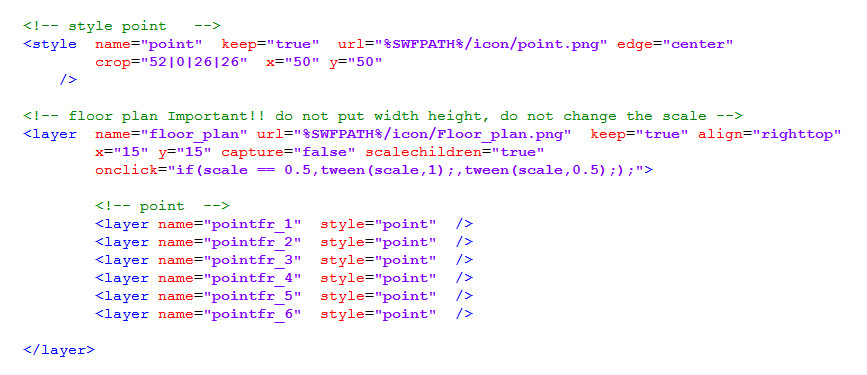
3. Check for presence of radar file in plugins folder.
How to edit.
1. Open tour in browser window, in upper left corner - editing
panel.
2. Turn on editing mode by clicking "Editor off" button
or "R" button.
A target (a cross of red lines) appears on screen. Rotate scene, aligning target
with a window, door, corner or other clearly positioned position on stage.
Click on the scale of the compass and move it to the left and right until it
matches the of the corresponding side of the world.
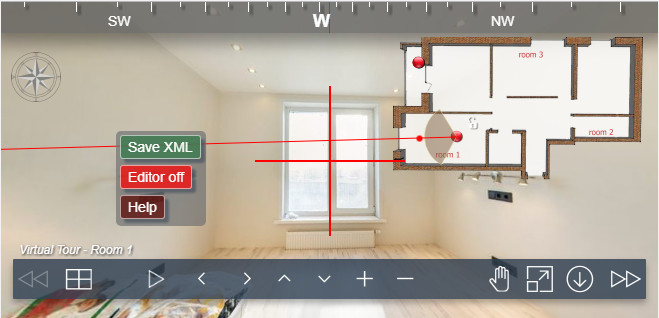
3. We click on point on plan. A red line appears in direction of
radar.
Click on point and move to location of scene on plan.
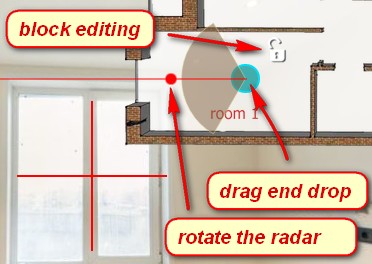
4. Grabbing red dot on line, we deploy radar on plan
in accordance with target in scene.
Lock icon allows you to temporarily block a point from moving, turning a radar,
assigning a different scene to a point.
5. We open another scene and repeat operations with a point and a
radar.
After editing all points on plan, turn off "Editor on" or "R"
and check result.
A click on point should open corresponding scene and radar
must turn in accordance with direction of view. When changing scenes from bar of
miniatures, radar should switch accordingly.
6. When editing is finished, press key "Save XML".A window
with a browser opens, you need to select location of plug-in and save file
param_EFR.xml with replacement of existing one.
To check, we restart browser - changes are accepted.
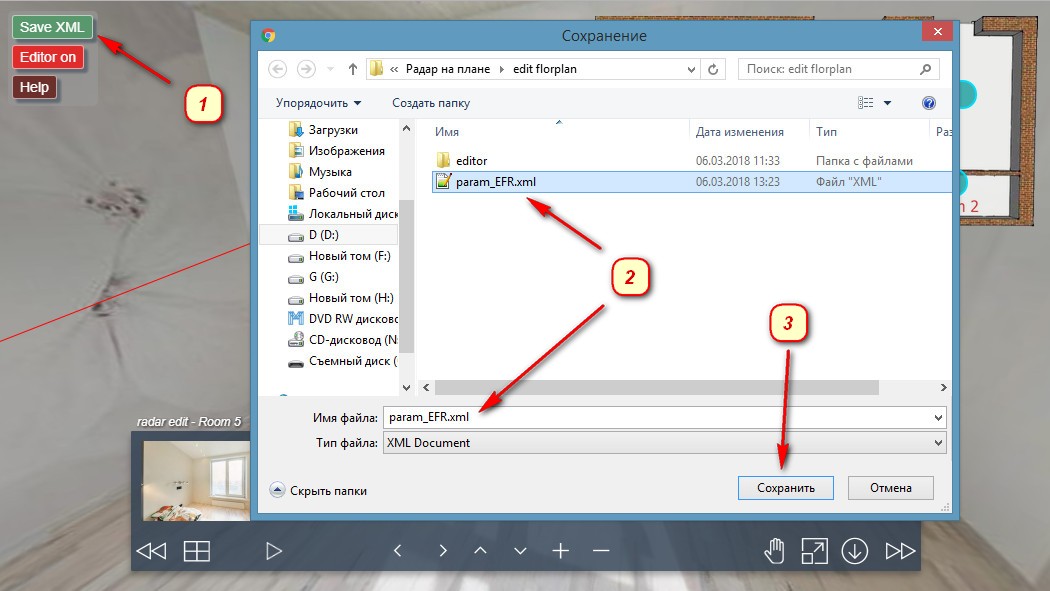
7. Disable editor:
Delete "editor" folder , leaving only attached file param_EFR.xml
<krpano .... >
<include url="plugins/edit_floorplan/param_EFR.xml" />
.
.
</krpano>
Do not use capital letters in the title of the scene !!!
In file "param_EFR.xml" parameters of points on plan and executing actions are stored. When you start, changes are applied to points. Main "tour.xml" does not change. Following point parameters are updated:
"onclick", "x","y".
Remaining parameters of points are not affected and can be edited in a file "tour.xml".
"ondovn" attribute is not available for editing. Upon completion of work, you can change this parameter.
Setting plan parameters "width" and "height" will cause editor to work incorrectly, you can set them after editing.
Changes to parameter "scale" will affect movement of point during editing. At scale = "0.5" the mouse will move 2 times more distance. Use scale = "1" for the editor to work properly. Upon completion of work, you can change this parameter.
Radar plugin is included in file "param_EFR.xml" . At end of work, you can change its parameters.
You can change style of switching scenes by clicking on points in file "param_EFR.xml" action "click_point2" - "loadscene(get(sscenR), null, MERGE, BLEND(0.5));"
Download example.
Download the archive with a demonstration tour. Try to arrange the points, deploy radars, compass and save the result, as described above.
Purchase plugin.
Plug-in price 20 EUR.
Test editor by this link .
You can purchase the plugin by paying by the methods indicated below.
Do not forget to provide an email address. The archive for download will be sent within 24
hours after payment is received.
Updates plug - in for free!
Pay via Payoneer with any Bank card without registering on the site.

If you have questions about the purchase of a plug-in or have difficulties with payment -
send me an email at novosibpano@yandex.ru. I will surely answer!
You can also
use the feedback form (in the lower left corner of the site), or leave information in the "Comments" section.
- Working example of use.
In example, folder "edit floorplan" in which: - param_EFR.xml(for saving parameters).
- editor (folder with editor).
Changes.
Version 1.1
Added a compass with the ability to customize the appearance and text.
Version 1.0
Notice.
Plugin is provided "As Is" without warranty of any kind, either express or implied, including any warranty of quality, merchantability, or fitness for a particular purpose. In no event will author of plugin be liable for loss of data, costs of procurement of substitute goods or services or any special, consequential or incidental damages, under any cause of action and regardless of whether or not plugin author have been advised of possibility of such damage. This limitation will apply notwithstanding any failure of essential purpose of any limited remedy provided herein. In any event plugin author will have no liability arising out of this agreement.

